- Phone Support
Home → Email → Mobile Devices → Motorola Droid
7.3. Motorola Droid
Setting up Exchange ActiveSync - Motorola Droid (A855)
- From the home screen, touch the applications tab (located on the bottom of the screen).
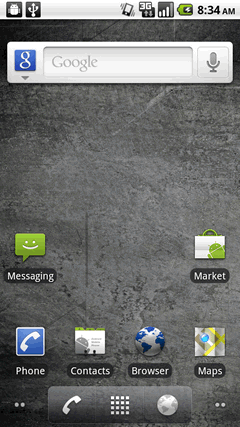
- Touch Email.
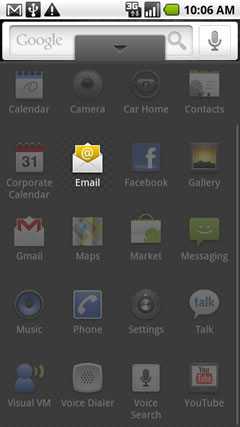
First email account added
Addtional email account added
First email account added
- Enter the exchange email address and password then touch Next.
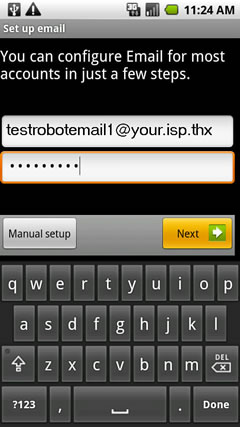
- Touch Exchange account.
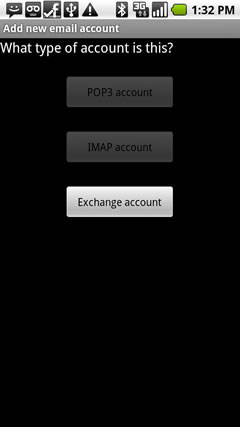
- Enter the exchange server settings in the appropriate fields:
- domain\username
- password
- Exchange Server
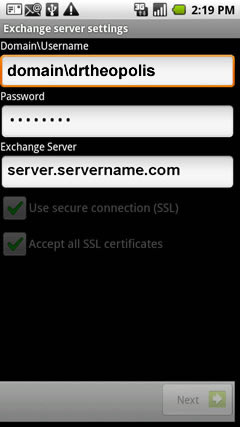
- If desired, ensure Use secure connection (SSL) and Accept all SSL certificates are checked then click Next.
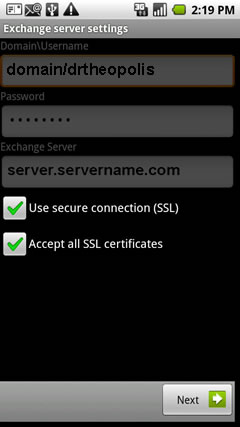
- Touch the Email Checking frequency dropdown.
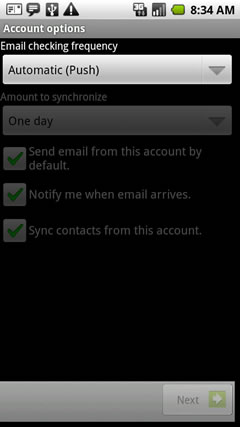
- Touch the desired frequency.
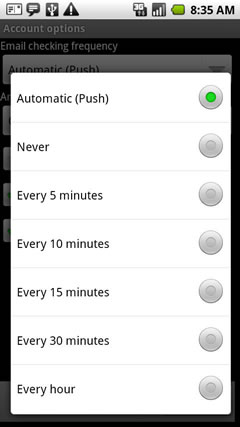
- Touch the Amount to synchronize dropdown.
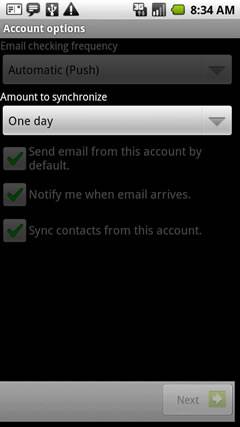
- Touch the desired amount.
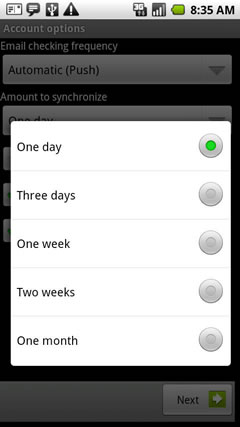
- Touch the desired account options then touch Next.
 The account option is enabled if a green check mark is present.
The account option is enabled if a green check mark is present.
- Send email from this account by default.
- Notify me when email arrives.
- Sync contacts from this account.
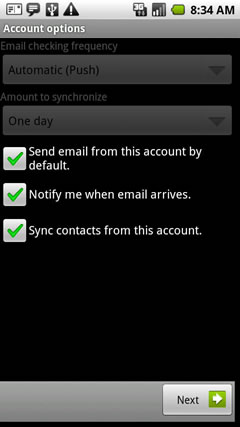
- Enter an account name and outgoing message name then touch Done.
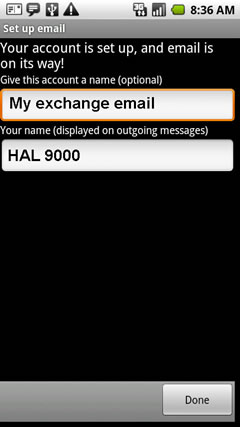
Top
Addtional Email account added
- Touch Menu.
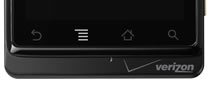
- Touch Accounts.
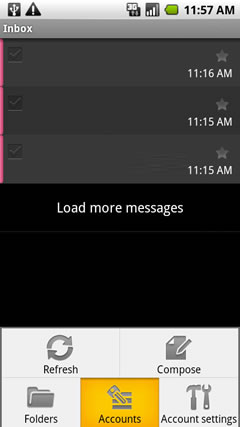
- Touch Menu.
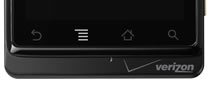
- Touch Add account.
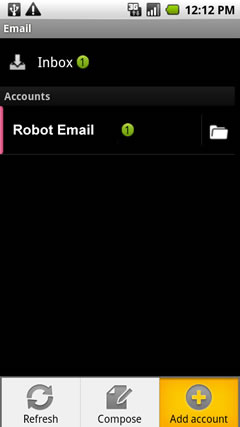
- Enter the exchange email address and password then touch Next.
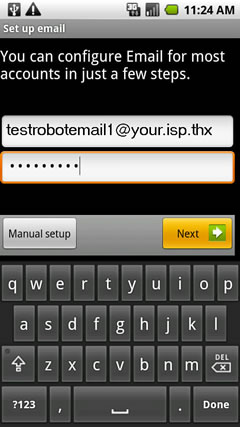
- Touch Exchange account.
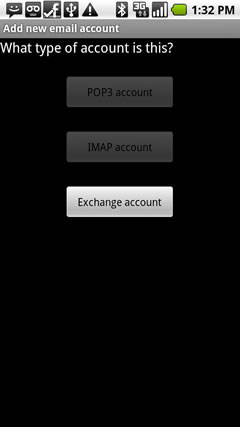
- Enter the exchange server settings in the appropriate fields.
- domain\username
- password
- Exchange Server
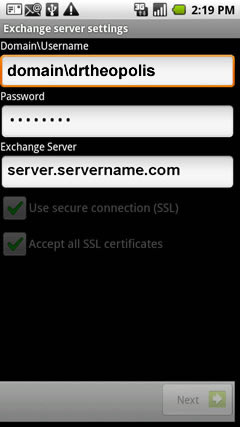
- If desired, ensure Use secure connection (SSL) and Accept all SSL certificates are checked then click Next.
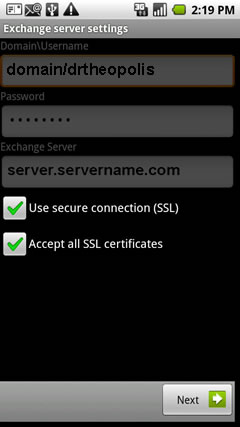
- Touch the Email Checking frequency dropdown.
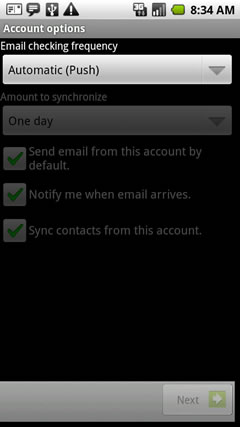
- Touch the desired frequency.
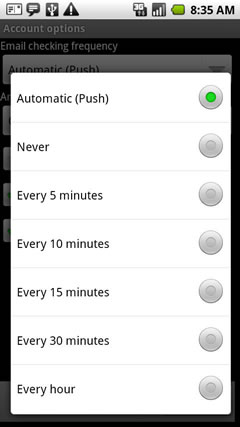
- Touch the Amount to synchronize dropdown.
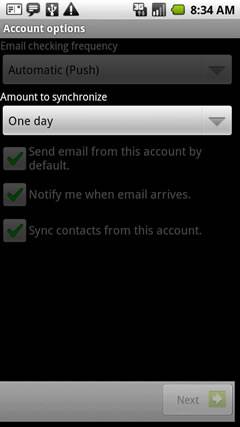
- Touch the desired amount.
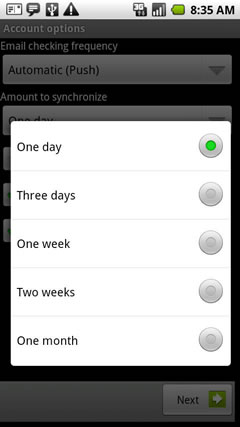
- Touch the desired account options then touch Next.
 The account option is enabled if a green check mark is present.
The account option is enabled if a green check mark is present.
- Send email from this account by default.
- Notify me when email arrives.
- Sync contacts from this account.
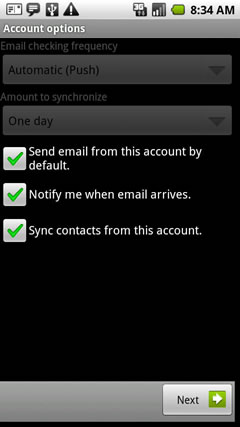
- Enter an account name and outgoing message name then touch Done.
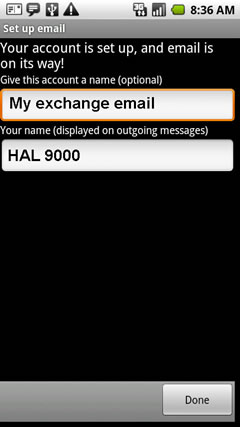
This page was: Helpful |
Not Helpful